Items Not Counted
The Items Not Counted report lists all items that have not been counted for the selected location since the specified date. Used in both the Live and Multi-Bin Inventory Counting methods, this report should be run after inventory counts are entered and before selecting Set Uncounted to Zero.
| Access |
| Grant permission to User Profiles in Access User Profiles > select a User Profile > Security > Inventory > Inventory Counting > Items Not Counted. |
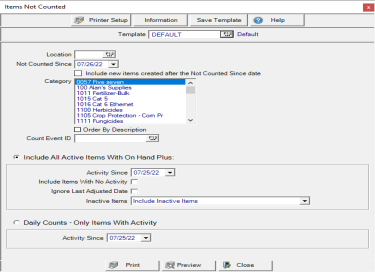
Enter the Location ID or select F12 to search.
The Not Counted Since field defaults to the current date but the day before the most recent count date should be selected. For example, if items were counted on 10/10 and 10/11, the date selected should be 10/09.
If Include new items created after the Not Counted Since Date is selected, any new items created after the start of the inventory count will be included on the report.
Use the Category section to select one or multiple Item categories.
Filter the report by selecting a Count Event ID by entering the ID or using F12 to search.
Select Include All Active Items With On Hand Plus section, choose
In Zero On Hand with No Activity Since use the MM/DD/YY date format or the available drop down calendar. Only items with zero quantity on hand and no activity on or since the date entered will be included on the count sheets. This field will automatically populate if included on a selected Count Event ID.
Click Include Items With No Activity to include items with no activity.
Use Ignore Last Adjusted Date to include all Items in the Category.
From the Include Inactive Status Items drop down list, choose
-
Include Inactive Items
-
Include Only Inactive Items with Quantity On Hand
-
Do Not Include Inactive Items
Choose Select Daily Counts - Only Items With Activity then use the drop down calendar to select the date in Activity Since.
Check Order By Description to sort the report by Item Description.
Select Preview to view the report onscreen.
Select Print to send the report directly to the default printer.
Understanding Your Report
Lists all Items that have not been counted since the selected day.
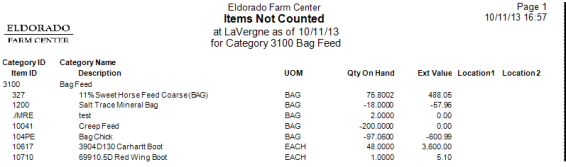
The Category ID and Category Name are displayed.
The Item ID and Item Description is be displayed.
UOM indicates the Stocking Unit of Measure.
Qty On Hand provides the Current On Hand Quantity
Ext. Value, Extended Value, the Quantity on Hand multiplied by the Weighted Average Cost of the item.
Location 1 provides additional Item Location information as found on the Sites tab of Item Detail.
Location 2 provides additional Item Location information as found on the Sites tab of Item Detail.
The sum of the Extended Value column for each Item Category appears in the Category Subtotal.
Grand Total is the Sum of the Extended Value for the entire report.